Codetown
Codetown ::: a software developer's community
Kotlin Thursdays - Image Processing in Kotlin Part 1 with Amanda Hinchman-Dominguez
Kotlin Thursdays: Image Processing in Kotlin Part 1
Welcome to Kotlin Thursdays and Happy Halloween! This week, we will be exploring image processing in Kotlin. If you have used applications like Instagram, Snapchat, or even Photoshop, you may already be familiar with image processing and not even know it!
Image processing is not specific to Kotlin, but playing with images can help us think about how algorithms are applied in a 2-D matrix and develop computational thinking. Once we get the basics down, the world is your oyster!
We will be leveraging TornadoFX, a JavaFX framework written in Kotlin for native desktop development. Let's get started setting up our TornadoFX project!
Resources
Think of these resources as supplemental if you happen to be more curious. We always encourage looking into documentation for things you use!
- Project Github Repository: https://github.com/Kotlin-Thursdays/Image-Processing-in-Kotlin
- Installing Java with Oracle: https://www.oracle.com/technetwork/java/javase/downloads/jdk8-downl...
- Kotlin: https://kotlinlang.org/docs/reference/
- TornadoFX: https://edvin.gitbooks.io/tornadofx-guide/content/
Topics covered:
- Getting set up with TornadoFX
- Rendering an image and making it duller
- Pixel math!
- Creating image processing filters
- Further considerations with "Big O"
Getting set up with TornadoFX
In the spirit of open-source languages and resources, it's only a natural choice to use IntelliJ Community edition.
First, make sure you're set up with TornadoFX on your IntelliJ. If you don't have IntelliJ, you can download it for free here!
Choose any photo, or take this one below and save it in a resource folder in your project!
1. On IntelliJ, go to Preferences > Plugins and make sure Kotlin and TornadoFX is installed.
2. General consensus amongst TornadoFXers is that Maven is easier to user - and Maven is great as long as you do not require lot of dependencies for your project. Otherwise, it's recommended to use Gradle. For the scope of this project, it is not necessary to understand how to use either of build tools, but don't hesitate to leave comments/questions/concerns here if you happen to run into any trouble throughout the project. Let's go ahead and select tornadofx-maven-project, which will nicely set up much of our project immediately.
3. If you haven't already, go to your pom.xml file and check to see if your kotlin version is updated. As of November 1st, 2018, the latest Kotlin version is 1.3.0, but feel free to refer to your plugins to check versioning. If you don't have your changes imported automatically, hit "Import Changes". If it builds successfully, you should be good to go!
Rendering an image and making it duller
In your source code, you'll notice a brief hierarchy - within com.example.demo, you have an app folder which stores the files MyApp and Styles, and you also have a view folder which contains the MainView.
App
To create a TornadoFX application, you must have at least one class that extendsApp. An App is the entry point to the application and specifies the initial View.
package com.example.demo.app
import com.example.demo.view.MainView
import tornadofx.App
class MyApp: App(MainView::class, Styles::class)
Stylesheet
Traditionally in JavaFX, a stylesheet is defined in a plain CSS text file included in the project. However, TornadoFX allows creating stylesheets with pure Kotlin code. This has the benefits of compilation checks, auto-completion, and other perks that come with statically-typed code. A companion object is declared to hold class-level properties that can easily be retrieved throughout the app. Then, the init() block is used to apply styling to classes. For more on styling, see Type-Safe CSS.
package com.example.demo.app
import ...
class Styles: Stylesheet( ) {
companion object {
val heading by cssclass()
}
init {
label and heading {
padding = box(10.px)
fontSize = box(20.px)
fontWeight = FontWeight.BOLD
}
}
View
A View contains the display logic as well as a layout of Nodes. TornadoFX provides a builder syntax that will streamline your UI code. These builders allow us to express the UI as a hierarchical structure, which enables you to visualize the resulting UI easily. Note that all builders are written in lowercase, so as not to confuse them with manual instantiation of the UI element classes.
We're going to modify the code to render our rooster image. Always write a little code and check if it works. You don't want to keep writing something that is broken in the first place!
package com.example.demo.app
import ...
class MainView: View("I am a chicken") {
override val root = hbox {
imageview("rooster.png")
hboxConstraints {
prefWidth = 640.0
prefHeight = 427.0
}
}
}
According to TornadoFX documentation on images, it doesn't appear much different from JavaFX Images and ImageViews, but a TornadoFX allows far less syntax in programming over JavaFX:
Image image = new Image(new FileInputStream("path of image"));
ImageView imageView = new ImageView(image);
imageView.setX(50);
imageView.setY(25);
imageView.setFitHeight(455);
imageView.setFitWidth(500);
Group root = new Group(imageView);
Scene scene = new Scene(root, 600, 500);
}
Java implementation
imageview("tornadofx.jpg")
scaleX = . 50
scaleY = . 50
}
Kotlin implementation
Let's click run and make sure we're able to render the method!
Noice.
Now that we've figured out how to render an image, we're going to talk about how we can access pixels in an image. Images are essentially 2-dimensional matrixes in which we are able to iteratively access an image's pixel value by row and column. We then can apply operations to those pixels and alter the image as a whole.
We can use JavaFX's WritableImage to allow a canvas while storing the URI as an Image. This way, we are given access to PixelReader and PixelWriter. Super convenient!
package com.example.demo.app
import ...
class MainView: View("I am a chicken") {
private val image = Image("rooster.png")
private val width = image.width.toInt( )
private val height = image.width.toInt( )
private val width = WritableImage(image.pixelReader width, height)
override val root = hbox {
imageview(wImage).apply {
makeDuller(wImage)
makeDuller(wImage)
makeDuller(wImage)
}
hboxConstraints {
prefWidth = 640.0
prefHeight = 427.0
}
}
private fun makeDuller = (image: WritableImage) {
val pixelWriter = image.pixelWriter
for ( x in 0 until width) {
for ( y in 0 until height) {
val color = image.pixelReader.getColor(x, y)
pixelWriter.setColor(x, y, color.desaturate( ))
}
}
}
}
}
We used Kotlin's apply three times because we wanted to make sure we could REALLY see the difference. In Kotlin, you can use the call apply where the scope calls this (itself) as the receiver and the result is the object with applied functions.
In the function makeDuller, we access the color of an individual pixel that we read and subsequently use pixelWriter to set that pixel a different color. Double noice.
Conclusion
We've figured out how to grab individual pixels of an image and manipulate them. Next week, we'll be going over pixel math and using math pixel to create our own image processing filters. Stay tuned!
Having a blast? Check out part 2 of this series!
Tags:
Replies to This Discussion
Notes
Welcome to Codetown!
 Codetown is a social network. It's got blogs, forums, groups, personal pages and more! You might think of Codetown as a funky camper van with lots of compartments for your stuff and a great multimedia system, too! Best of all, Codetown has room for all of your friends.
Codetown is a social network. It's got blogs, forums, groups, personal pages and more! You might think of Codetown as a funky camper van with lots of compartments for your stuff and a great multimedia system, too! Best of all, Codetown has room for all of your friends.
Created by Michael Levin Dec 18, 2008 at 6:56pm. Last updated by Michael Levin May 4, 2018.
Looking for Jobs or Staff?
Check out the Codetown Jobs group.
InfoQ Reading List
Presentation: Achieving a Culture That Works: Inclusive Leadership that Drives Lasting Success

Matthew Card discusses the intersection of leadership and inclusivity at the BBC. He explains how "changing the bar" rather than just raising it can transform team dynamics. Covering trust, psychological safety, and his "C.A.P.S." and "D.O.S.E." frameworks for resilience, he shares practical strategies for engineering leaders to eliminate toxic behaviors and empower diverse talent to thrive.
By Matthew CardHow Agoda Unified Multiple Data Pipelines Into a Single Source of Truth
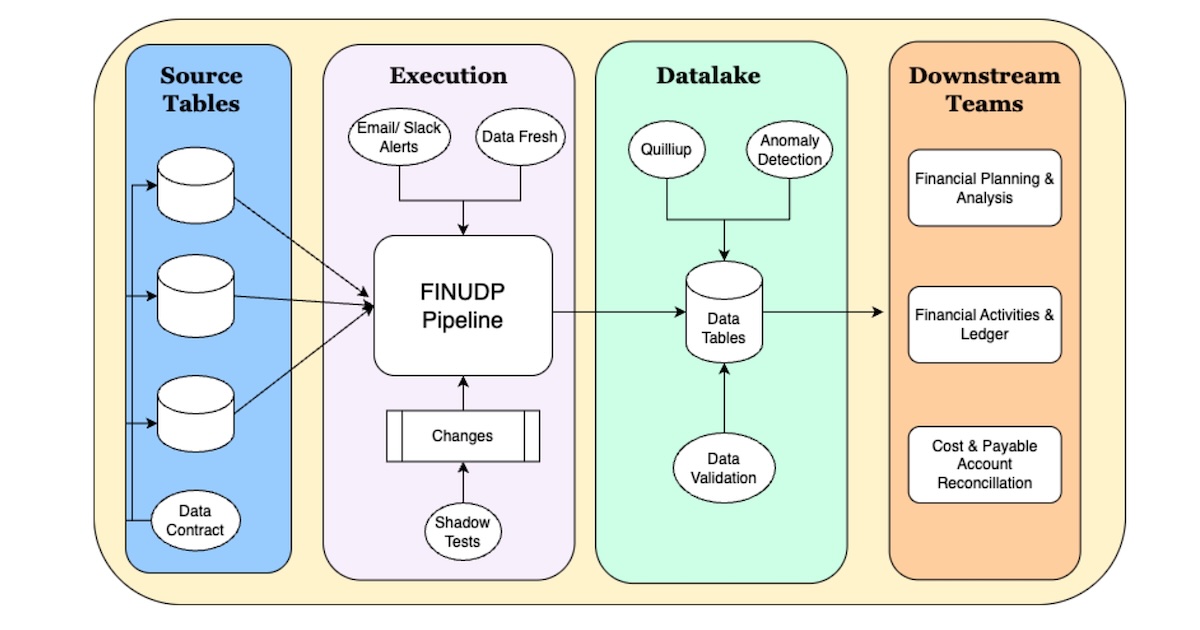
Agoda recently described how it consolidated multiple independent data pipelines into a centralized Apache Spark-based platform to eliminate inconsistencies in financial data. The company implemented a multi-layered quality framework that combines automated validations, machine-learning-based anomaly detection, and data contracts, while processing millions of daily booking transactions.
By Eran StillerAI-Powered Code Editor Cursor Introduces Dynamic Context Discovery to Improve Token-Efficiency

Cursor introduced a new approach to minimize the context size of requests sent to large language models. Called dynamic context discovery, this method moves away from including large amounts of static context upfront, allowing the agent to dynamically retrieve only the information it needs. This reduces token usage and limits the inclusion of potentially confusing or irrelevant details.
By Sergio De SimoneVercel Open-Sources Bash Tool for Context Retrieval Using Local Filesystems
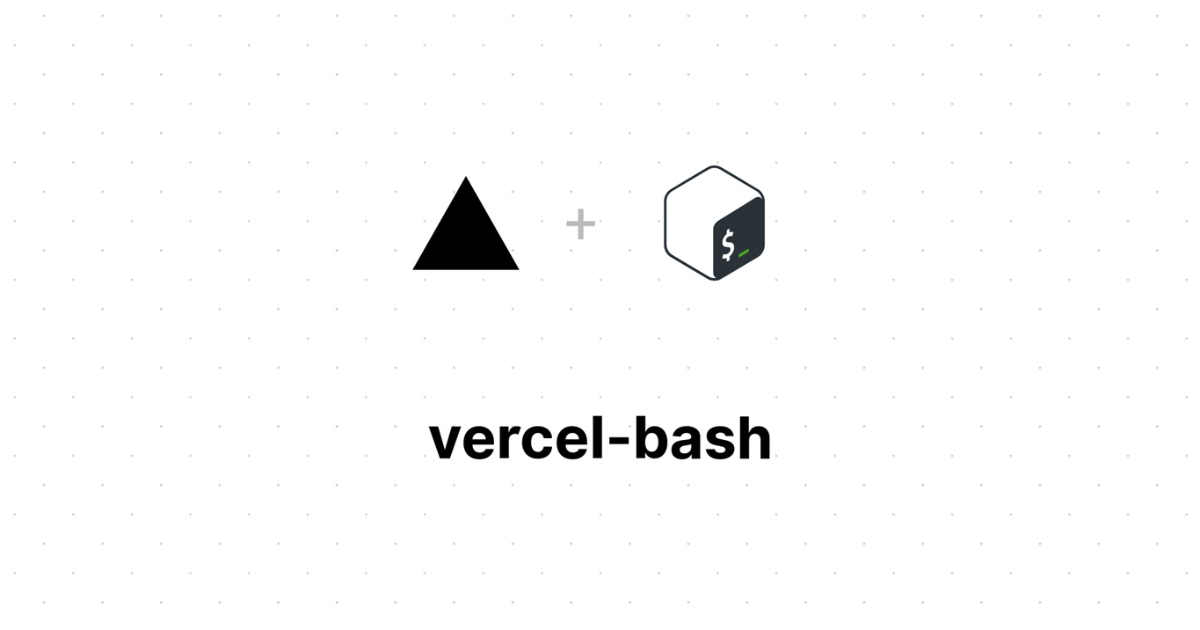
Vercel has open-sourced bash-tool that provides a Bash execution engine for AI agents, enabling them to run filesystem-based commands to retrieve context for model prompts.
By Daniel DominguezArticle: Platform-as-a-Product: Declarative Infrastructure for Developer Velocity
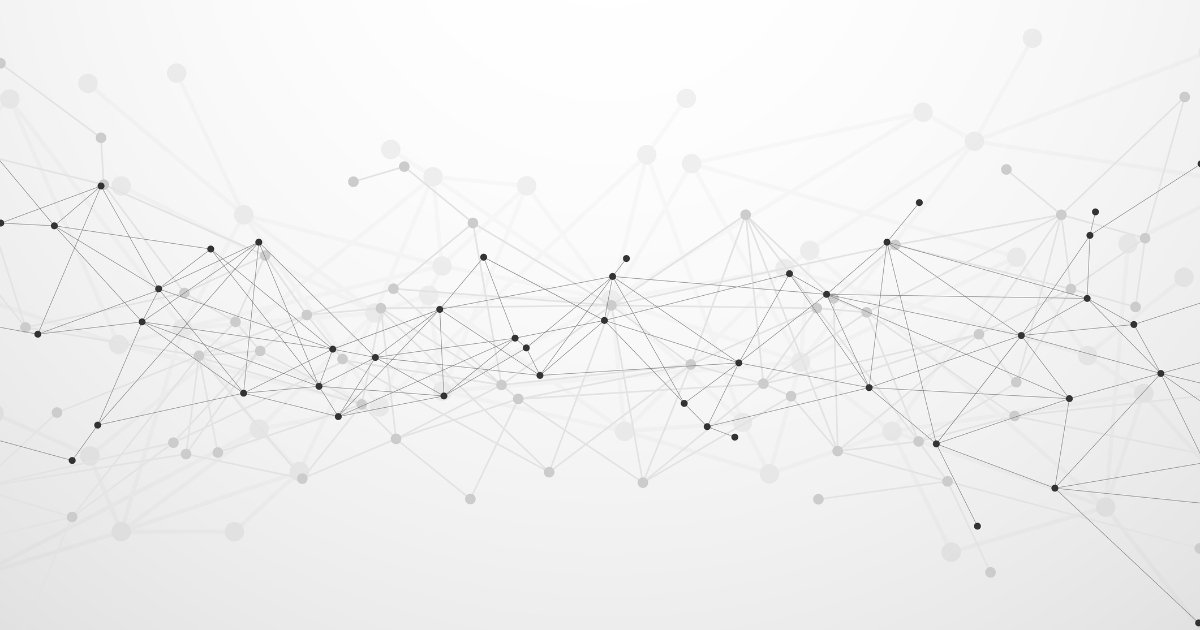
Declarative infrastructure config hides complexity, enabling developers to focus on application code. Unified YAML per service allows early cost validation, while independent CI with centralized CD balances team autonomy and deployment consistency. This standardized approach scales across organizations, making infrastructure invisible and operations automatic.
By Avinash Sabat
© 2026 Created by Michael Levin.
Powered by
![]()